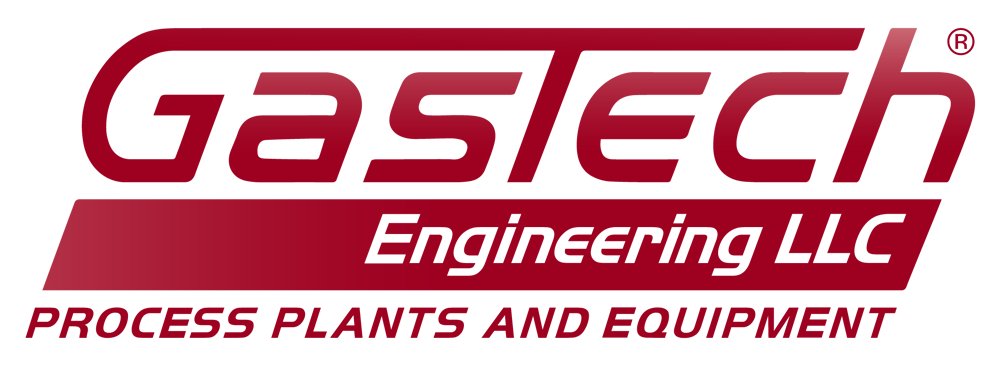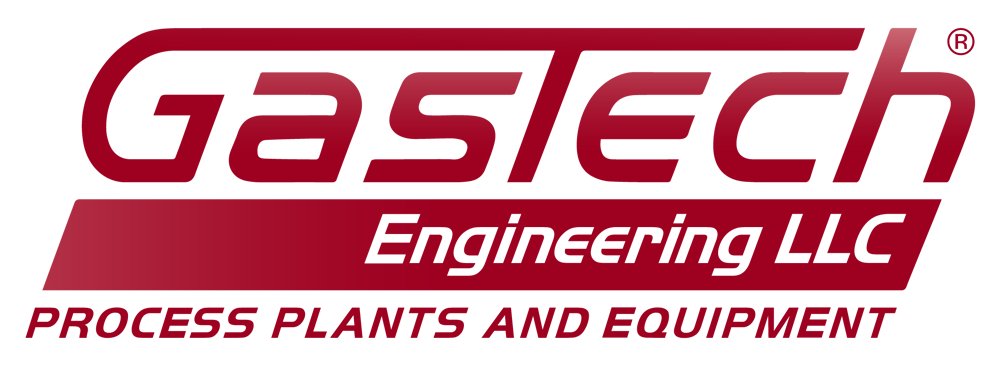Junction Diagram Automation Suite
An AutoCAD 2024 plugin for the manipulation and generation of junction box wiring diagrams
Proprietary - All Rights Reserved by GasTech Engineering LLC
Introduction
The Junction Diagram Automation Suite is an all in one tool for generating and manipulating GasTech junction box wiring diagrams in AutoCAD 2024. Users can easily create junction box diagrams directly from GasTech IO lists. Additionally, users can easily modify these junction box wiring diagrams using a set of tools to flip and re-index batches of cables. All in a single .arx plugin.
Getting Started
This document is for version 1.5.0
Installation
- Install the JunctionBuilder.arx file from the Releases tab. (Consider storing this file in a dedicated AutoCAD plugin folder)
- Open AutoCAD and create a new drawing.
- Run the APPLOAD command.
- In the Load/Unload Applications dialog box, click Contents under Startup Suite.
- Click Add and navigate to the location of the JunctionBuilder.arx file you downloaded.
- Select JunctionBuilder.arx and click Open.
- Click Close in each dialog box.
The Junction Diagram Automation Suite will now automatically load each time you open AutoCAD.
Usage
The main functionality of the Junction Diagram Automation Suite is the automatic generation of junction box wiring diagrams from an input IO list. For a full list of commands and their usages please click here.
- You must first install the plugin before it can be used.
- Open AutoCAD and create a new drawing.
- Run the BUILDJUNCTION command.
- In the Junction Box Setup dialog box, click Browse.
- Navigate to the location of your IO list .xlsx file.
- Select the .xlsx and click Open.
- The Select a Junction Tag box now lists every junction box defined in the IO list.
- Select the tag of the junction box you want to build, or click Select All to build every junction box in the IO list.
- The Select a Junction Box Size box now tells you how many spare terminals will exist when you build a box of the respective size.
- If a certain size of junction box is not able to fit the cables defined in the IO list, the option will be greyed out.
- If the size associated with the template you opened is greyed out, please exit the dialog, close the drawing, and open one that is able to accomodate your junction box.
- Select one of the sizes from the Select a Junction Box Size box, or select Custom Box. (Custom Box will be the only option if you previously clicked Select All in the Select a Junction Tag box)
- Click Draw in New File to open a new drawing to draw the junction box or click Draw in Current File to draw the junction box in the current drawing.
- The plugin will now automatically draw the junction box you selected.
Commands
| Command | Description |
| `BUILDJUNCTION` | Builds a junction box diagram using data in an IO list |
| `FLIPCABLE` | Flips a group of cables |
| `REINDEX` | Regenerates terminal numbers for a group of cables or terminals |
BUILDJUNCTION
Builds a junction box diagram using data in an IO list.
- Execute the command BUILDJUNCTION.
- In the Junction Box Setup dialog box, click Browse.
- Navigate to the location of your IO list .xlsx file.
- Select the .xlsx and click Open.
- The Select a Junction Tag box now lists every junction box defined in the IO list.
- Select the tag of the junction box you want to build, or click Select All to build every junction box in the IO list.
- The Select a Junction Box Size box now tells you how many spare terminals will exist when you build a box of the respective size.
- If a certain size of junction box is not able to fit the cables defined in the IO list, the option will be greyed out.
- If the size associated with the template you opened is greyed out, please exit the dialog, close the drawing, and open one that is able to accomodate your junction box.
- Select one of the sizes from the Select a Junction Box Size box, or select Custom Box. (Custom Box will be the only option if you previously clicked Select All in the Select a Junction Tag box)
- Click Draw in New File to open a new drawing to draw the junction box or click Draw in Current File to draw the junction box in the current drawing.
- The command will now automatically draw the junction box you selected.
FLIPCABLE
Flips a group of cables.
- Execute the command FLIPCABLE.
- Select a group of blocks that make up the cable you want to flip.
- The command will flip the cable horizontally, keeping the end of the Junction Termination block in the same positon.
REINDEX
Regenerates terminal numbers for a group of cables or terminals.
- Execute the command REINDEX.
- Select a group of blocks that make up the cables or terminals you want to modify.
- Enter an initial terminal number. This will the the terminal number on the highest wire in the selection.
- The command will update each wire's terminal numbers based on their distance from the highest wire.
Building From Source
This is an advanced topic intended only for people who wish to modify the program in the future. If you simply wish to use the plugin, you may ignore this section.
Click here for documentation
General Requirements
Ensure you system includes the following:
- Git for repository cloning.
- MSVC supporting C++17 or newer.
- CMake (version 3.16+)
- Doxygen if you wish to generate documentation.
Cloning Sources
To obtain the Junction Diagram Automation Suite source code, use the following commands:
bash
git clone --recursive https://github.com/EdenBarnes/Junction-Diagram-Automation-Suite.git
Get Dependencies
The Junction Diagram Automation Suite has the following dependencies:
Get OpenXLSX
OpenXLSX should be automatically installed when you clone the sources. If not, you can install it manually with the following commands:
bash
cd .\external
git clone https://github.com/troldal/OpenXLSX.git
The OpenXLSX repository must be located inside of .\external.
Get wxWidgets
wxWidgets should be automatically installed when you clone the sources. If not, you can install it manually with the following commands:
bash
cd .\external
git clone https://github.com/wxWidgets/wxWidgets.git
The wxWidgets repository must be located inside of .\external.
Get ObjectARX
Click here for system requirements and click here to download the SDK.
- Warning
- Make sure you install ObjectArx 2024. Other versions may be incompatible. AutoCAD 2024 is only compatible with ObjectArx 2024.
After you've installed the ObjectArx 2024 SDK, you need tell CMake where to find it. Edit this line in CMakeLists.txt to point to the location of the ObjectArx 2024 SDK.
CMake
# Path to ObjectARX SDK
set(ARX_SDK "C:/Autodesk/ObjectArxSDK2024")
Build with CMake
To compile the Junction Diagram Automation Suite using CMake, use the follwing commands inside of Junction-Diagram-Automation-Suite\:
bash
cmake -B ./build
cmake --build ./build --config RELEASE
- Warning
- You must compile with MSVC.